
Click on Books & Articles in the left column. Then click Library Catalog.
The library catalog is called Primo Pathfinder.

You can search by keyword (words or phrase), author, title, subject, series and/or periodical title.

Or, you can use the Advanced Search.

On the search screen you can combine search elements to refine a search, to limit a search based on criteria configured by your library, produce a browse list of specified items, or perform a call number search.
You can combine search elements by separating them with Boolean operators. You can combine word or phrase, author, title, subject, series, and periodical title searches. This will allow you to search for any records containing the combined information. Use the Boolean operator pull-down menu to further refine your search.
A search expression can consist of a single term or a set of terms, as well as operators and special punctuation.
After you have entered the search criteria, select the Search button to perform the power search. Select the Reset button if you want to clear the fields and enter different search criteria.
You can limit your search based on criteria configured by your library. Your library may have the following options for limiting a search.
From Search page, click on Browse to produce of browse list of items. The browse list may be produced based on a search of an author, a title, a subject, a series, or a periodical or journal title.
If you know the call number of the item you are searching for, you can use the Call Number Search option. Your library may have the following options for limiting a search.
 400 Quotable Quotes From the World’s Leading Educators
by
400 Quotable Quotes From the World’s Leading Educators
by
 Academic Keywords
by
Academic Keywords
by
 American Universities and Colleges
by
American Universities and Colleges
by
 Child Abuse: A Multidisciplinary Survey
by
Child Abuse: A Multidisciplinary Survey
by
 Concise Encyclopedia of Special Education
by
Concise Encyclopedia of Special Education
by
 Copyright Law of the United States
by
Copyright Law of the United States
by
 Education and the Law
by
Education and the Law
by
 Education Literature: 1907-1932
by
Education Literature: 1907-1932
by
 Handbook of Child Psychology
by
Handbook of Child Psychology
by
 Higher Education in the United States: An Encyclopedia
by
Higher Education in the United States: An Encyclopedia
by
 Learning Disabilities Sourcebook
by
Learning Disabilities Sourcebook
by
 Literacy in America: An Encyclopedia of History, Theory and Practice
by
Literacy in America: An Encyclopedia of History, Theory and Practice
by
 Measures for Psychological Assessment: A Guide to 3,000 Original Sources and Their Applications
by
Measures for Psychological Assessment: A Guide to 3,000 Original Sources and Their Applications
by
 Personality: Tests and Reviews
by
Personality: Tests and Reviews
by
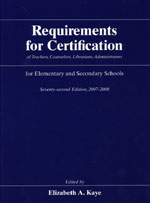 Requirements for Certification of Teachers, Counselors, Librarians, Administrators for Elementary and Secondary Schools
by
Requirements for Certification of Teachers, Counselors, Librarians, Administrators for Elementary and Secondary Schools
by
 Stevens’ Handbook of Experimental Psychology
by
Stevens’ Handbook of Experimental Psychology
by
 Tests in Print
by
Tests in Print
by
 The Encyclopedia of Child Abuse
by
The Encyclopedia of Child Abuse
by
 The Encyclopedia of Higher Education
by
The Encyclopedia of Higher Education
by
 Thesaurus of Psychological Index Terms
by
Thesaurus of Psychological Index Terms
by